In this page we will go through troubleshooting most common issues regarding WooCommerce payment gateway plugin. Our WooCommerce payment gateway plugin is fully tested and it should be automatically processing all paid orders by default once you set it up. However due to other badly coded plugins installed on your website or other wrong settings you may face some problems. Here on this page we will guide you on how to fix most of these problems. If you can’t do it yourself our support team can help you for free.
Payment Gateway is Activated but Not Showing on Checkout Page
When you install a new WooCommerce website, blocks is enabled by default. This will cause most payment methods to not show or stop working showing the message: “There are no payment methods available. This may be an error on our side. Please contact us if you need any help placing your order“.
Follow the steps to fix this issue by disabling blocks.
Paid Orders are Not Marked as Paid (IPN Failure)
While our payment gateway plugin is tested and designed to mark WooCommerce orders as paid automatically after customer payment, this process is called instant payment notification (IPN). Due to some other badly coded plugins or wrong settings on your WordPress site you may find that some orders are still pending payment status although customer completed the payment.
To fix this issue you need to first investigate the reason behind it and understand how this process work. For each order there is a special URL protected by password. This URL is named a callback URL and its password is called nonce. The callback URL is intended to be visited by our payment bot once the customer complete the payment. Our bot detect the customer payment automatically and visit your callback URL with the nonce parameter. If our bot visit is successful the order will automatically be marked as paid and status change to processing. The nonce act like a password to prevent bad customers from abusing your system through visiting the callback URL to falsely mark their unpaid orders as paid or to get digital items for free.
Investigating the cause of this issue is quite simple. All you have to do is:
- Visit your wp-admin >> WooCommerce >> Orders
- Open any wp-admin order you want to investigate then you will find useful info in the custom meta fields like the screenshot below
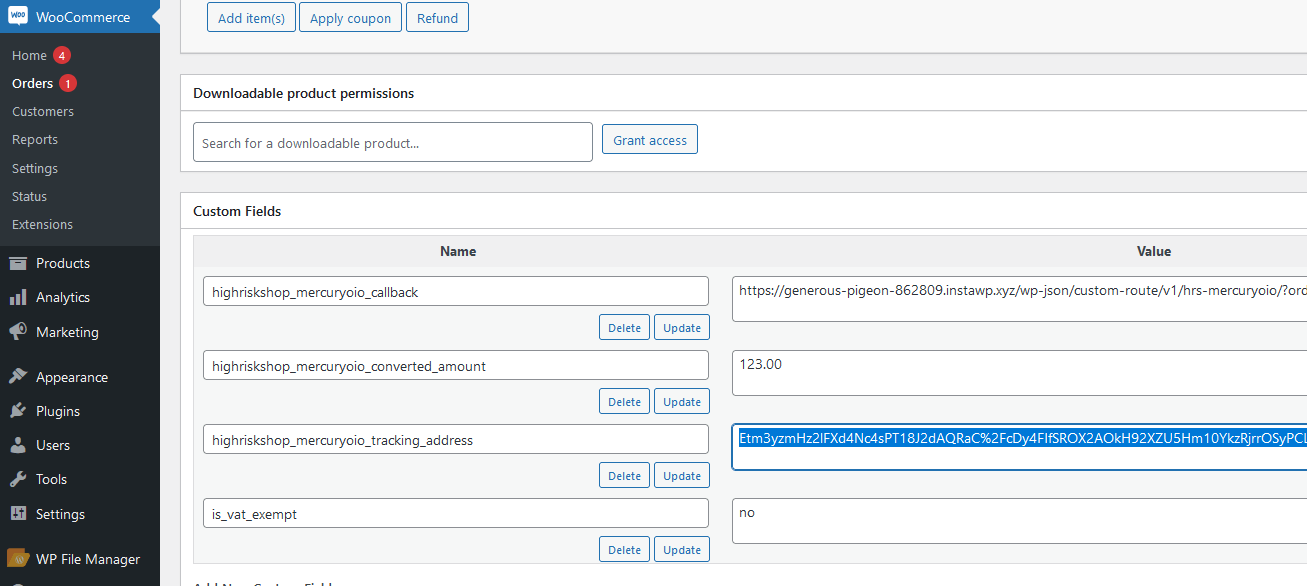
- The encrypted tracking address can be copied and used to track payments through Payment Tracking Tool. This will let you know precisely if your customer made a payment for this order or not.
- The callback URL on the same page can be used to investigate what is wrong on your site preventing our bot from marking paid orders as paid processing status. Follow the steps below to investigate and fix common issues.
Investigating Callback URL
Paste the callback URL in your browser and note how it is loaded carefully. The most common issue is that your site displays a CAPTCHA (I’m not a robot). This will prevent our bot from notifying your system when the customer complete the payment.
Fix CAPTCHA Blocking IPN
If your website displays this kind of verification page you need to either allow our IP address or remove this CAPTCHA verification page from the callback pages. The reason why your site is displaying CAPTCHA is either a firewall plugin or Cloudflare protection. In case of Cloudflare you can allow the callback pages like the screenshot below:
Fix Invalid Nonce
If CAPTCHA verification is not present or after you fixed the CAPTCHA problem order processing still not working you may need to note the error message displayed when visiting the callback URL. One common problem is that your WordPress is generating invalid nonce like the screenshot below:
Our plugin is fully tested to generate and verify nonce on your website successfully, when you see the invalid nonce error it means that there is another bad coded plugin installed on your WordPress causing corrupted nonces. Also it maybe a caching problem.
As we know you may have a large number of plugins and you may not be able to know which one is causing this corrupted nonce issue. You may remove nonce verification from our plugin to bypass nonce checking, this will make the plugin less secure as any customer who know the callback URL structure can mark the order as paid without the need for the secret nonce.
Remove Nonce Verification From Payment Gateway
In the plugin directory wp-content/plugins/instant-payment-gateway/includes you will find a PHP file for each gateway provider. Edit this file to remove the three lines of code responsible for nonce verification like the highlighted lines in the screenshot below:
This edit can be easily made through the plugin editor wp-admin.
Invoice Failed Error
If you are redirect to an error page on checkout displaying “invoice failed please select another payment provider or contact HighRiskShop.COM” there are two main reasons for this:
- Order amount is less than the minimum for this payment provider.
- Store currency is unsupported for this payment provider.
Other Common Errors
Other possible errors are related to inserting invalid payout wallet address or not inserting a wallet address in wp-admin payment settings. To receive payments using our payment gateway you need to set your own USDC (Polygon) wallet address to receive instant payouts from us for each order you receive. Inserting an invalid wallet or leaving the field empty will lead to one or more of these errors:
- Payment could not be processed due to incorrect payout wallet settings, please contact website admin.
- Payment could not be processed, please try again (wallet address error).
If you are receiving another error not mentioned here or you need any help please contact support.




